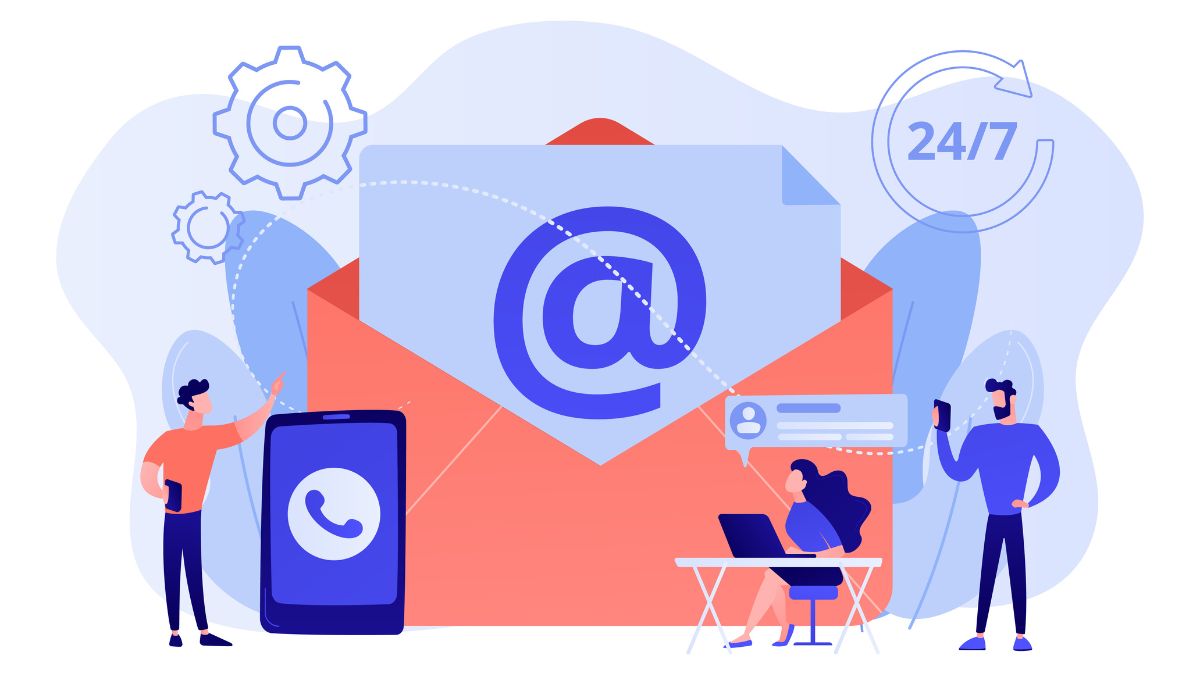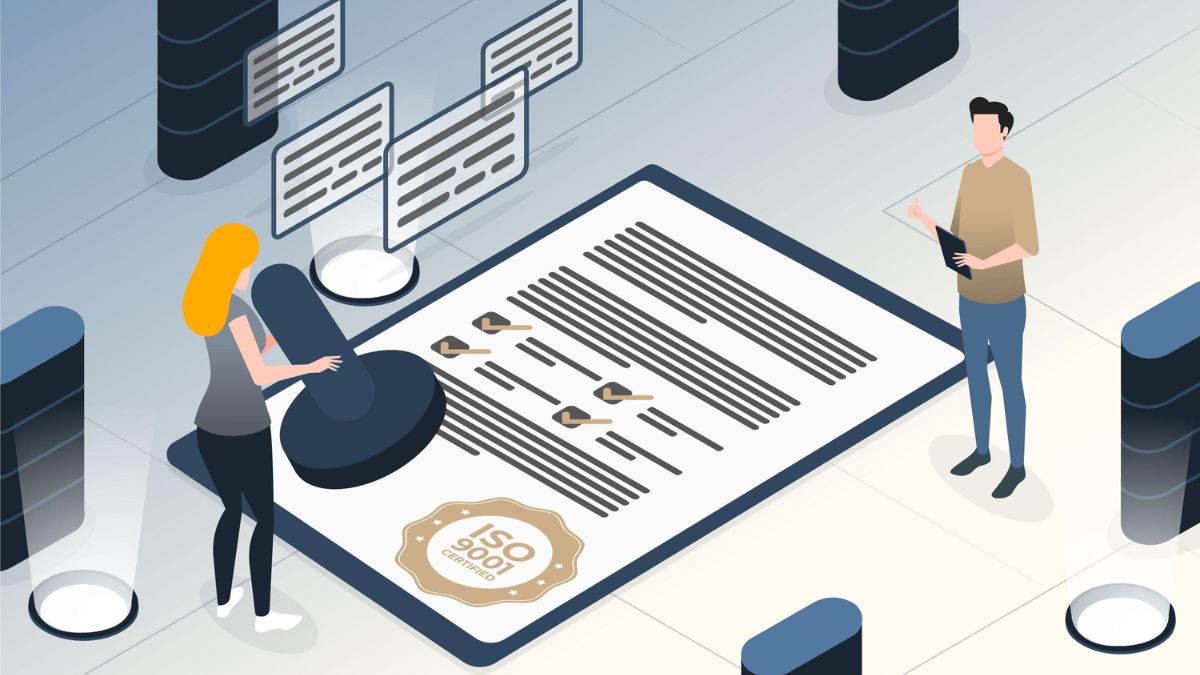Outlook and SharePoint don’t have to be in two different worlds. By connecting your inbox to SharePoint, Outlook SharePoint Integration transforms emails into structured documents that the team can view.
You can save emails faster, maintain metadata, and be compliant across your Outlook Office SharePoint environment by using the appropriate Outlook plugins or add-ins.
Why Save Emails to SharePoint and How to Do It?
Important information, client instructions, approvals, and compliance records are frequently included in business-to-business emails. If they remain in the same inbox, that information is locked away. When saved to SharePoint, every email can be searched, has metadata tagged, and is accessible to anyone who needs it. That is the primary advantage of Outlook and SharePoint integration.
Method 1: Drag & Drop in Legacy Outlook
When using the desktop version of Outlook, known as classic Outlook, you can drag an email into a OneDrive-connected SharePoint library. It’s similar to transferring a file between folders. Fields like From, To, and Subject can be mapped to SharePoint columns after they are uploaded.
A brief reminder that drag and drop into SharePoint is no longer supported by the latest version of Outlook. If so, you would have to manually upload the email after saving it as a.msg file.
Method 2: Using Outlook Add-ins (The Most Practical Way)
For most businesses, the simplest and most scalable solution is an Outlook add-in or plug-in for SharePoint. You can choose the relevant SharePoint folder using these, which appear as an Outlook side-panel, without ever leaving your inbox.
With solutions like KonnectEmail’s Outlook–SharePoint Integration:
- You select an email in Outlook.
- The add-in launches a panel from which you select a library or SharePoint site.
- Attachments can be saved independently, and metadata is automatically recorded.
- Permissions or retention labels are applied immediately.
Method 3: Automating with Power Automate
You can create rules with Power Automate to have emails saved to SharePoint automatically. As an illustration, you can design a flow that:
- Stores all of a client’s emails in a SharePoint library.
- Keeps attachments apart for convenience.
Which Method Should You Choose?
Each has its pros; what works best depends on how often your team saves emails and how much automation you want in the process.
Drag & Drop
Best for one-off saves. Works in classic Outlook but is no longer supported in the new Outlook.
Outlook Add-ins
Most practical. Add-ins keep everything in Outlook, capture metadata and ensure consistency across teams.
Power Automate
For high volume environments. Saves emails to SharePoint based on pre-set rules
Saving emails into SharePoint shouldn’t be an afterthought. With the right tools, it becomes a seamless part of daily workflows, compliance, collaboration and less time digging through inboxes.