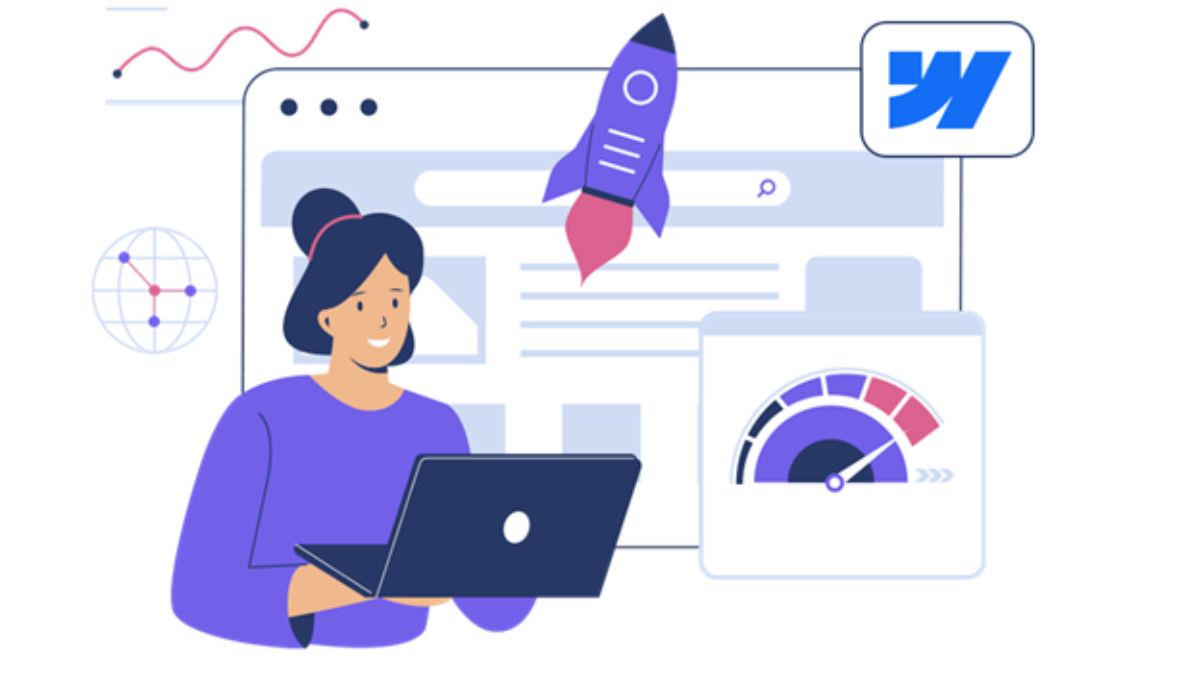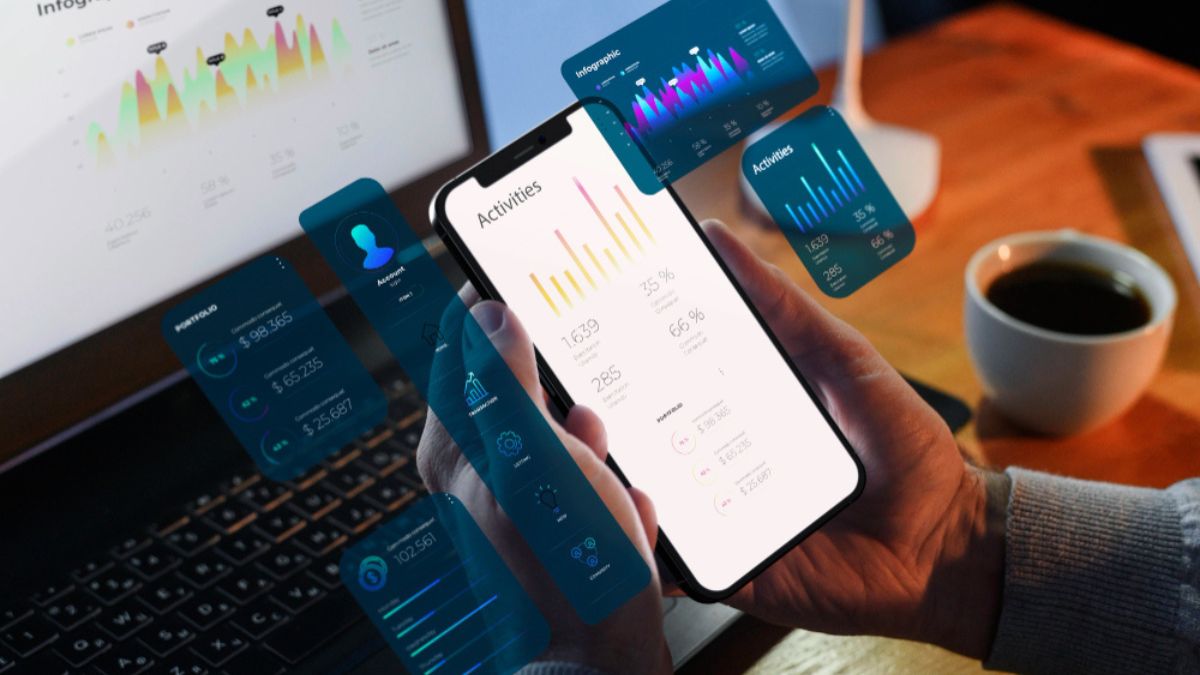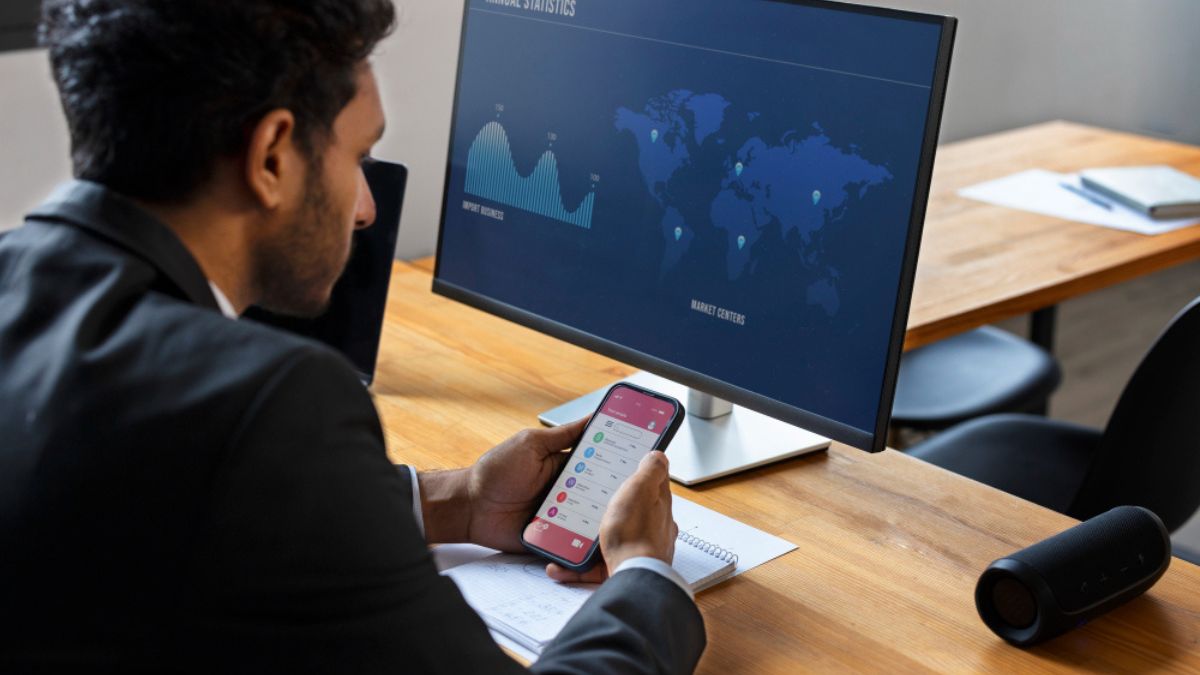If your Webflow site loads like it’s running through molasses, you are already losing traffic. Users expect pages to open within seconds, sometimes less, and if your site loads slowly, they are going to bounce even before they can see it. The thing is, it is not only speed that keeps folks around. Google prioritizes faster sites higher in SERP, meaning your slow load times can also tank your search visibility. Even beautifully designed sites can crawl if you don’t fine-tune them.
So what does that mean for you? It does not matter whether you are creating an online store, a portfolio, or a business hub: it is non-negotiable to make your Webflow site lean and fast. Fortunately, you do not have to be a developer to make serious improvements.
By making a few adjustments and doing some smart planning, you can turn a slow site into a quick and fast, search-friendly Webflow site. Let’s dig in.
Why Webflow Speed Optimization Matters
In 2025, the web is faster than ever it used to be, and user patience is shorter than ever. Amazon once discovered that 100ms of latency cost them 1% in sales. In the case of smaller businesses, that margin can be make-or-break revenue. That’s why Webflow Speed Optimization is important. It’s about reducing wasted load time so users get straight to the good stuff, i.e., your content, your products, your brand.
When the page loads immediately, visitors are more likely to respond, purchase, or subscribe. Speed is also one of the SEO advantages, and that’s enough reason to use performance as one of your priorities.
Hack #1: Shrink Your Images Without Killing Quality
Large, uncompressed images are the most common speed killers on Webflow. With the help of such tools as Image Optimizer Pro or the compression capabilities offered by Webflow, file size can be reduced without making them look blurry. Whenever possible, use the modern formats such as WebP, they weigh less, and most browsers support them.
Pro Tip: Avoid dragging and dropping massive images straight from your DSLR or iPhone. Resize them according to the size that they’ll display on the page before uploading.
Hack #2: Lazy Load Like a Pro
Lazy loading means deferring off-screen images and videos as and when the user scrolls to them. This makes your first page load quickly, so the most important content appears fast. Webflow makes it easy, just toggle lazy load in the settings when you add an image.
In the case of background videos or embeds, you can have them replaced with static thumbnails that link out. By doing so, you are not compelling someone to load a huge file that they might never click.
Hack #3: Clean Up Your Webflow Project
Ever duplicate elements or copy/paste sections just to test layouts? Those unused classes and hidden assets can pile up. Gradually, this mess wags on performance. Set aside an hour and delete unused styles, interactions, and assets in your project.
Hack #4: Use a Website Speed Optimizer Tool
Sometimes you need a second set of eyes. A website speed optimizer can point out bottlenecks that you otherwise could not notice. Such tools are able to break down the load times, flag render-blocking scripts, and even propose some fixes to such issues as caching or unused code.
You can benchmark your improvements. Run a report before and after making changes, and have your performance scores soar.
Hack #5: Streamline Your Fonts
Custom fonts do add a personality to your site, and you start adding weight and styles, which slows your load time. Stick with two or three essential variations (such as regular, bold, and italic). Also, preload your most important fonts so they appear faster in the browser.
And if you are using Google Fonts, consider hosting them locally inside Webflow to avoid extra requests to Google’s servers.
Hack #6: Minimize Custom Code and Scripts
Powerful features can be added by third-party scripts. However, they can also slow things to a crawl. Audit your site and ask: Do I really need this widget, or is it just nice to have?
When you need to have an external code, load it asynchronously such that it doesn’t block the rest of the page. In such a manner, users will still be able to interact with your content as the extra features will quietly load in the background.
Hack #7: Use Webflow Hosting Wisely
Webflow’s hosting is already solid. It’s powered by Amazon Web Services and backed by a global CDN, which implies that your content is cached on a global scale. However, with the help of enabling SSL, setting up proper redirects, and avoiding bloated site structures, one can make the most of it.
Keep your pages lean, work well with folders, and rely on Webflow’s built-in features rather than piling on too many third-party tools.
Hack #8: Prioritize Above-the-Fold Content
The top of your page should load lightning fast, even if the rest of the page takes a bit longer. Focus on delivering visible content first: your hero image, headline, and main call-to-action. Defer less important scripts and sections until after the initial load.
Just imagine it as a restaurant: You want to serve bread and water immediately while the kitchen preps the main course.
Hack #9: Monitor and Adjust Regularly
Every time you add a new page, feature, or integration, run another speed test. Trends change, browsers update, and new optimization tools come out all the time. Keeping tabs means you’ll never get blindsided by a slow-loading site.
Wrapping It Up
A fast Webflow site isn’t just a flex, it’s a business advantage. Starting with image compression and ending with trimming unwanted scripts, any optimization you achieve will save you time and add trust in your brand. The good news? All these hacks do not need hardcore coding. They’re practical, doable changes that can turn your Webflow build from sluggish to snappy.
Common FAQs
Does Webflow automatically optimize site speed?
A: Webflow does some of the heavy lifting, like serving images in next-gen formats and using a global CDN. But you’ll still need to optimize assets, scripts, and layouts manually.
Q: How fast should a Webflow site load?
A: Aim for under three seconds for the initial load. Two seconds or less is ideal for user experience and SEO.
Q: Do animations slow down Webflow sites?
A: Heavy animations can hurt performance, especially on mobile. Keep them subtle and only use animations that support your design goals.
Q: Should I use third-party plugins to boost speed?
A: Only if absolutely necessary. Many plugins add unwanted bulk. Stick to lightweight, well-maintained options and load them asynchronously when possible.
Q: Can I see real-time performance data?
A: Yes, pair your site with tools like Google Analytics or Chrome DevTools to see how real users experience your load times.